Follett Access Textbook Program
Follett ACCESS is a partnership between the Southern University System and the SUNO Bookstore that allows you to rent textbooks at a reduced cost. The charge is posted directly to your SUNO Tuition and Fees bill and can be paid along with your University charges or using financial aid.
Save money
We’ve found an even better way for SUNO students to save money and succeed from the very first day of class. With digital textbooks and materials through Follett ACCESS, you’ll get instant access, carry a lighter backpack, and save an average of 62% or more over printed books.

Follett ACCESS is a partnership between the Southern University System and the SUNO Bookstore that allows you to rent textbooks at a reduced cost. The charge is posted directly to your SUNO Tuition and Fees bill and can be paid along with your University charges or using financial aid.
The goal of this program is to improve your success in the classroom and overall here at SUNO. This program helps all students start on day one with all the required materials needed to be successful.
Studies show students who don’t have their required course materials on the first day of class may be at a disadvantage. We want all Knights playing on the same field, so we are offering this program to all students.
Accessing through an auto-provision email?
BrtyeWave (RedShelf) will be provisioned to the student’s academic email address. This will create an account for the student that they can log into on the BryteWave login and find the preloaded material.
The login URL for BryteWave is now located at https://brytewave.redshelf.com
While they can get in at the URL, they may have to request a password change if they don’t follow the activation link that was emailed to them. So, all ACCESS-provisioned students will receive an email. If the student clicks the link in the email, it will pass them into their BryeWave shelf (which is the same as if they logged in at the login URL) and will be able to complete an account setup. (set password, etc.)
All undergrad and graduate students are on this program starting Fall 2020.
You will receive an email from SUNO describing the program and benefits, followed by an email from the SUNO Bookstore if your materials are ready to be picked up in the bookstore OR if it is available on your digital bookshelf.
A charge will appear on your SUNO bill for the SUNO Bookstore – Follett ACCESS. The charge will appear under the description of your bill. You can pay through the Banner portal, or allow it to be covered by your financial aid when it disperses.
If you drop a course then the digital ebook access will be removed. If you have picked up a physical book then you will need to return it back to the bookstore by the add/drop period to avoid being charged extra fees for non-return.
If you have questions, you can email j.farley@follett.com or call 504-286-5324.
Spring 2022 -- Students can begin opting-out on Thursday, January 1, 2022. The last day to Opt-Out is 2/1/2022 of the Follett ACCESS program for Fall 2021. You can opt-out by clicking here.
Fees being refunded on your SUNO account will not take place until after the add/drop date for each semester.
Reminder – you are opting out or back in for your entire semester schedule. You cannot opt-out and opt-in for individual courses.
Even if you have opted out of the Follett ACCESS program, you can still purchase your required items from the bookstore. We know students who opt out may still need to use financial aid or scholarships in the bookstore. Please note, many of our items are custom priced for Follett ACCESS from publishers, and will be a different price than what is on the bookstore’s website. Some items --like physical books -- are readily available at the bookstore. Some, though, like courseware products (for example McGraw Connect and Pearson Mylab) may need to be specially ordered for you.
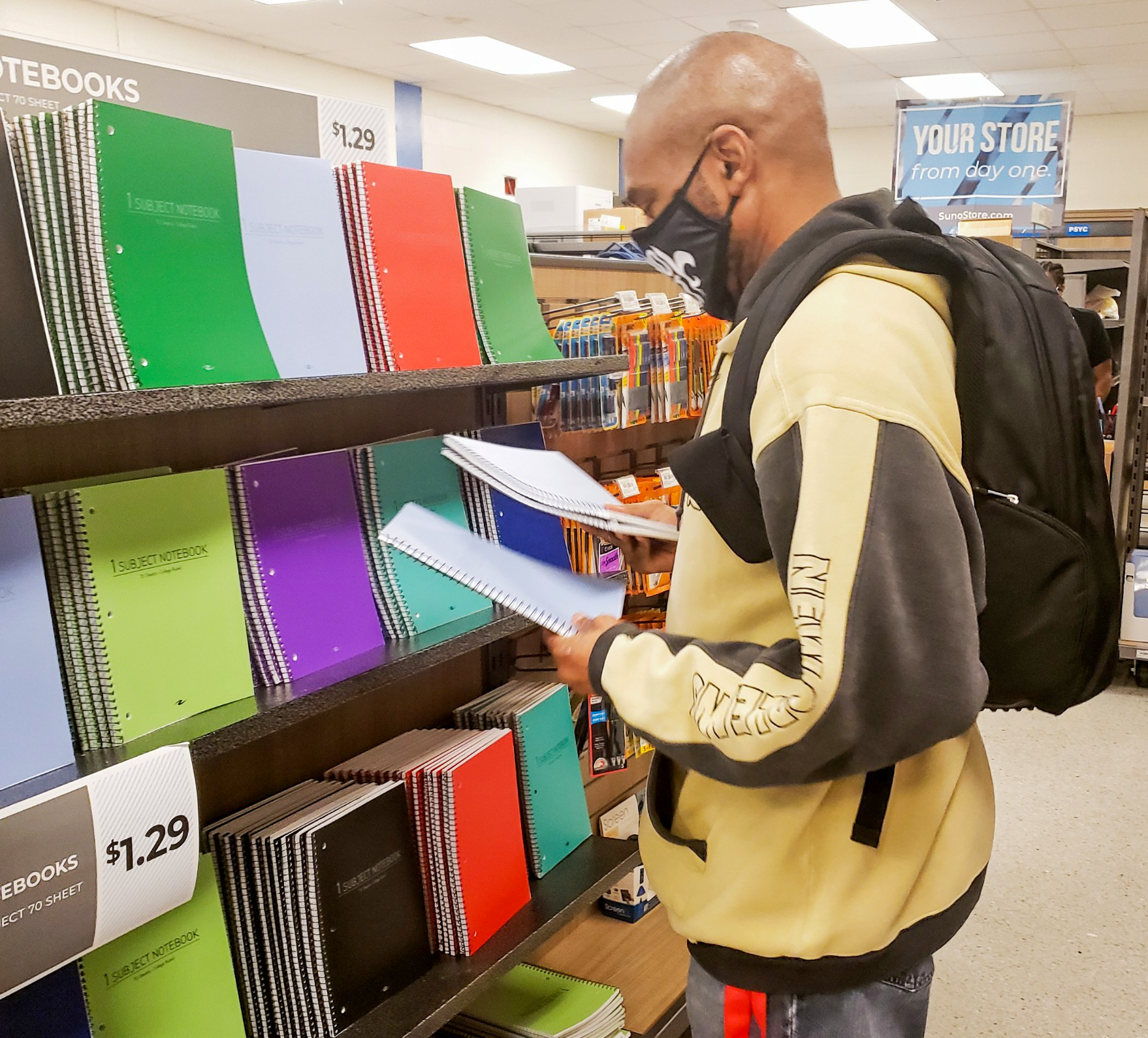
Navigate to your sus.edu email address that the University has provided you
- Search for the New Course Materials Email, subject New Digital Materials Added to Your Library
- Open the email that was sent with the subject New Digital Materials Added to Your Library
- If you have an account under Email in the body, navigate to the [BryteWave Library Link]
- Enter in Email found in the body and your password and Log In
Important! If you forget the password to your account, use Forgot Password
Do not have an account under the email address seen in the body? Go to the next step
- Navigate to your .edu email address that the campus has provided you
- Search for the New User Email, subject Brytewave | Your New Materials from [Publisher Name]
- Open the email that was sent with the subject Brytewave | Your New Materials from [Publisher Name]
- Navigate to the [BryteWave Library Link]
- Enter in the email under E-mail in body and password under Temporary Password
- Log In
BryteWave FAQs
- Where can I find a general feature overview? Please visit HERE
- Where can I find navigation and pageview overview? Please visit HERE
- Where can I find notes and highlighting overview? Please visit HERE
- Where can I find the flashcard overview? Please visit HERE
- Where can I find the printing overview? Please visit HERE
- Where can I find an offline mode overview? Please visit HERE
- Who do I contact for Customer Service? Submit a Customer Support Ticket or Reach us at 1-877-612-2233
